 Jackson State University students who have received iPads issued by the Mississippi e-Center are required to download Apple’s new free operating system, iOS7, which has expanded security features that would make the devices useless to thieves (see https://support.apple.com/kb/HT5818).
Jackson State University students who have received iPads issued by the Mississippi e-Center are required to download Apple’s new free operating system, iOS7, which has expanded security features that would make the devices useless to thieves (see https://support.apple.com/kb/HT5818).
If a student fails to install iOS7 on his or her device, insurance against theft will not be honored.
“We are proactive in making sure students’ devices are as ‘theft proof’ as possible. Upgrading the operating systems on the iPads is currently the best solution to foil would-be thieves,” says Dr. William McHenry, executive director of the Mississippi e-Center Foundation.
“If an iPad or iPhone that is running iOS7 is stolen, it can be remotely secured and locked down, so that cannot be used,” McHenry said. “The iPad is not going to do the thief any good. There’s nothing he or she can do with a stolen iPad that has iOS7.”
The MS e-Center first issued iPads to nearly 1200 JSU students two years ago. Of the approximately 50 that were later reported stolen, electronic tracking technology enabled officials to locate and recover most of them.
The new iOS7, however, takes security a step further by completely disabling the devices in the hands of thieves or unauthorized users.
Chief Thomas Albright, JSU chief of police said iOS7 has won support of iPad owners and law enforcement agencies across the country. The New York Times recently reported that police department officers were on the streets distributing fliers encouraging iPhone and iPad owners to update to iOS7 as a means of deterring thefts.
Students can update their devices by following the instructions below, or they can get assistance by stopping by the Help Desk on the first floor of the JSU Student Center.
How to update your device to iOS7
Steps
- Ensure your device is connected to a power source, and connect your device to a Wi-Fi network.
- Go to Settings > General > Software Update. iOS will automatically check for available updates. Available updates download automatically if your device is connected to Wi-Fi and a power source.
- Tap Download to download the update. After the download has completed, tap Install to update your iOS.
Tapping ‘Details’ will take you to Settings > General > Software Update. Tap ‘Install Now’ to install the iOS update. If you decide to leave the installation for later, a notification badge will be displayed until the update has been installed.
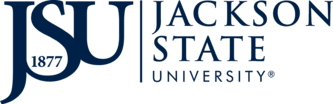




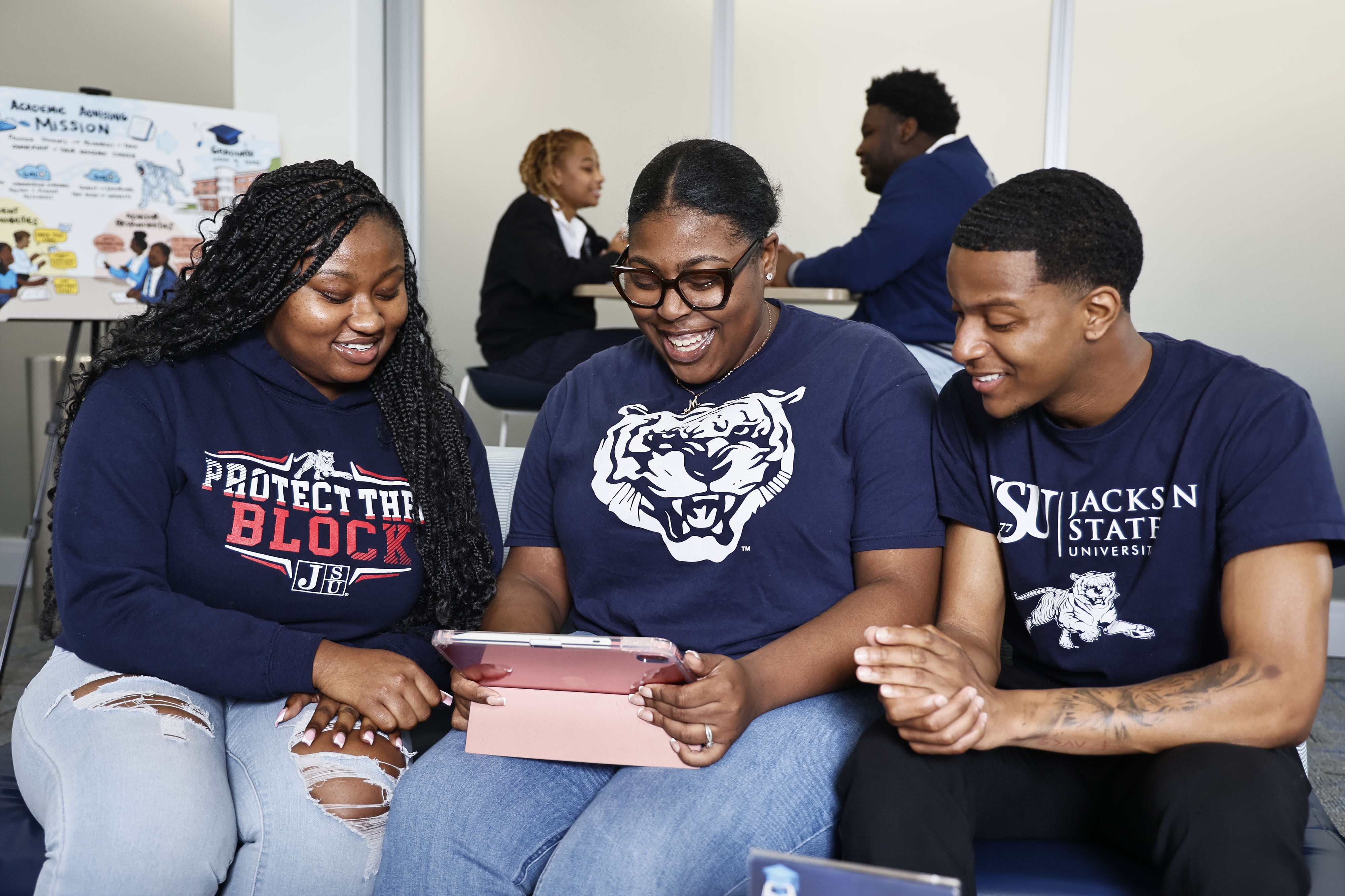

Leave a Reply